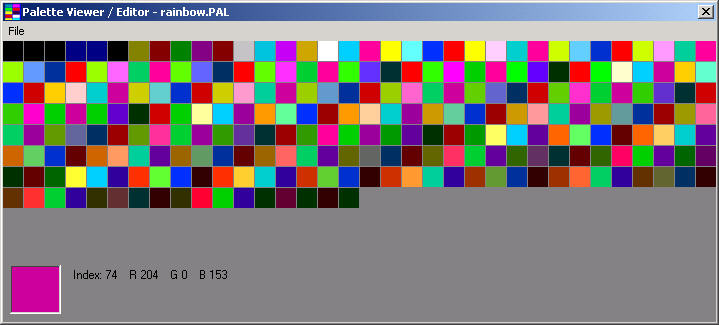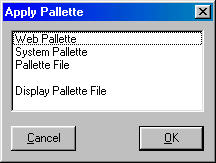
Return to the CDH Productions Main Site
Clicking this or pressing (Alt+Clear) will display a window in which you can choose a different color palette to apply to an image. You can also view and edit existing palettes or create new palettes. Basically applying a palette to an image will replace the colors of an existing image with the corresponding colors of the new palette. How much effect applying a palette has depends on how different the applied palette is from the original one. See below a screen shot of the window displayed when using this option and a screen shot of the palette viewer/editor.
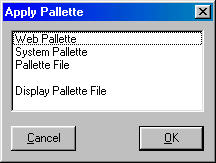
Web Palette: This palette consists of the 213 web safe colors.
System Palette: This palette consists of the 16 system colors.
Palette File: This option will allow you to choose an existing palette file to apply to an image.
Display Palette File: This option will display the below window which can be used to view, edit, and create palette (*.pal) files. To create a new palette file, click New from the File menu. To open and existing palette for editing or viewing, select Open Palette from the File menu. To save a palette file, click Save Palette from the File menu. To edit the palette file currently loaded, simply click on the color that you want to change, which will display a color selection dialog, then click the color you to replace the previous color.